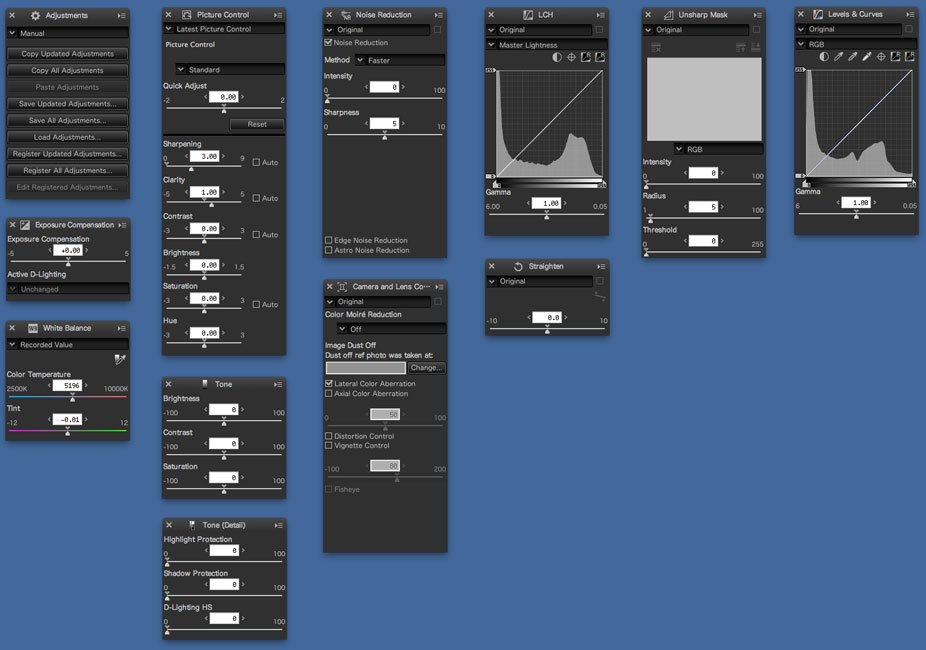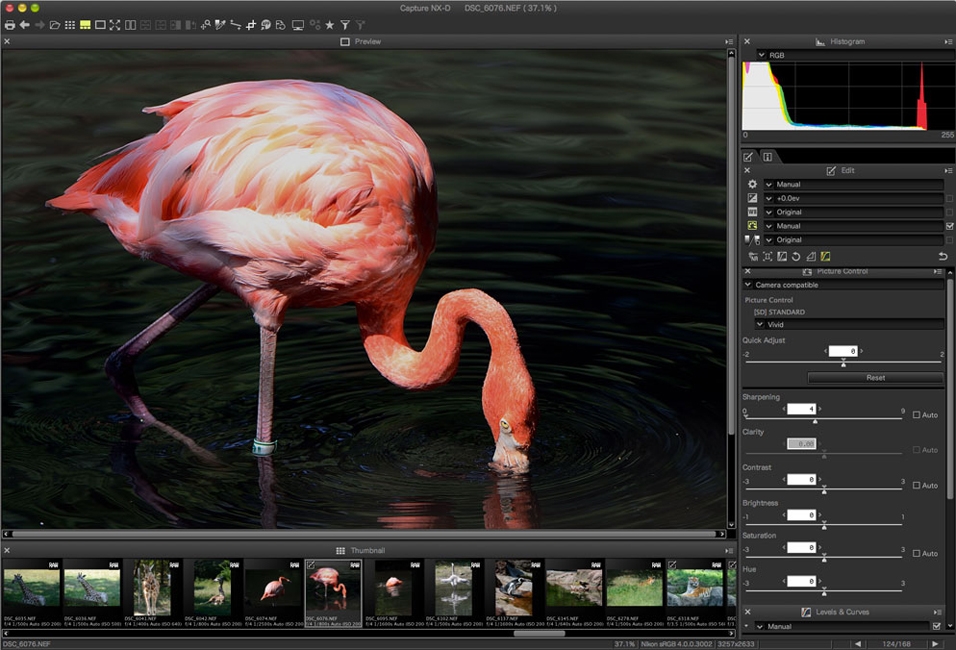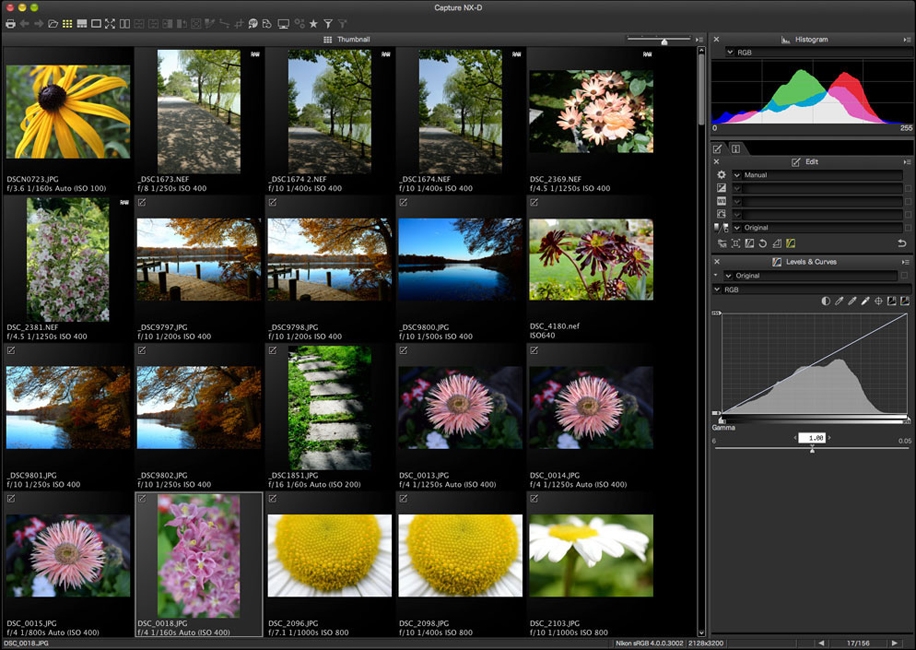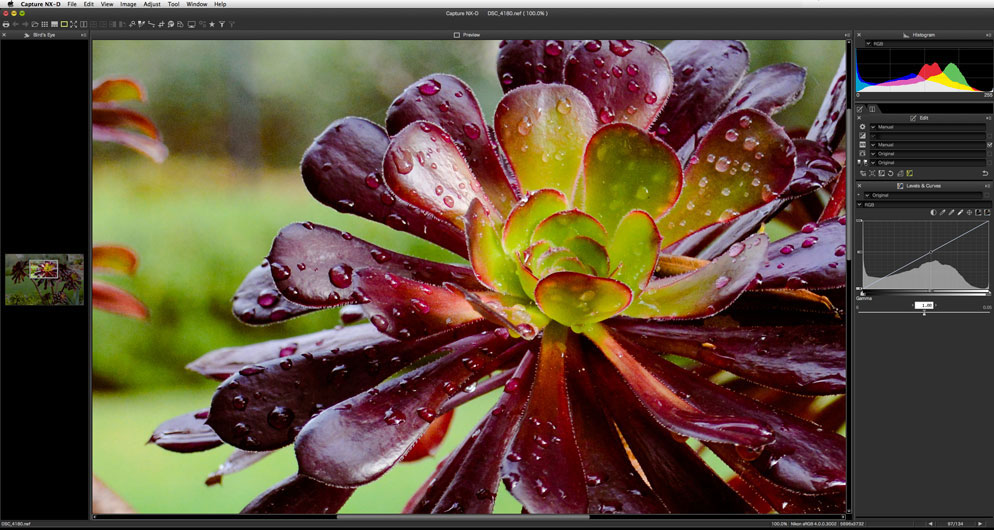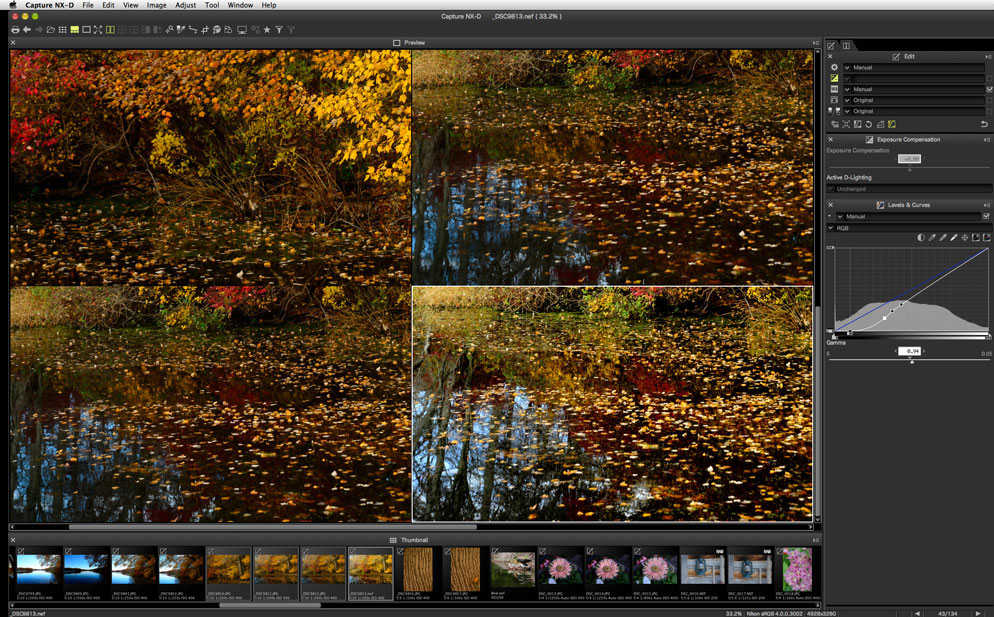Nikon Capture NX-D Software
Capture NX-D is a non-destructive RAW image processing application that utilizes a sidecar system to save adjustments for Nikon photographers looking to edit and process Nikon .NEF or .NRW files. By using a sidecar file, instead of storing changes in the original file, Capture NX-D is non-destructive. This means you can always reprocess an image without having to undo all of your previous changes.
Capture NX-D is Mac and PC compatible, and can open and process .NEF and .NRW files from all Nikon digital cameras—current or older. Photographers who are used to working with their .NEF or .NRW files in Nikon Capture NX2 or Nikon View NX2 will find the new Capture NX-D quicker in its processing time and intuitive to use. Capture NX-D uses the same genuine Nikon RAW processing engine that you're already used to working with so migration to the new software will be seamless and consistent from image to image.
The sidecar file with the image adjustments, are stored in a “NKSC_PARAM” folder in the same folder as the original image. If you backup your images to an external hard drive, removable media or the cloud, you will need to make sure that this folder stays with the original images. If this folder or the image adjustment file is deleted, changes will be lost. Similarly, don’t rename the image adjustment file as it and the original image are linked via the file name and doing so will cause changes to be lost or applied to another image.
Once the .NEF or .NRW file is processed, it can then be moved to other imaging applications in a 16-bit TIFF format for further editing or retouching in other programs such as Adobe® Photoshop® or even Nikon Capture NX2. You can also save images as JPG files.
Images that have previously been edited using Capture NX2 can be further edited in Capture NX-D however while U-point adjustments will be applied to the images, the U-points won’t be editable.
Floating palettes can be arranged in a workspace that best supports your workflow style and needs—even positioned on a second monitor—and you can choose from seven different display styles. Palettes include: the Folder Palette, which lists the folders in the computer’s storage system; the Histogram Palette, the Navigation Palette or Bird’s Eye which shows the area of an image that is visible when zoomed in; the Edit Palette which features image adjustment tools; and the Metadata Palette which shows the Image EXIF data.
Images can be viewed as thumbnails, double clicked as full image previews, or with the current image preview and thumbnails combined. You can also view images in a side-by-side comparison if you want to see before and after views, and compare various images in 2-up and 4-up layouts. (4-up is only possible using the 64-bit OS version.)
Features of Capture NX-D include batch processing, levels and curves adjustments, adjustments to Nikon Picture Controls including the latest Picture Control styles as well as with RAW files from older cameras, white balance, noise reduction, unsharp mask and camera and lens corrections.
Adjustments that can only be made to RAW (NEF or NRW) files include Exposure Compensation, Active D-Lighting, White Balance, and Picture Control. Also, select settings in the Noise Reduction tool and Camera and Lens Corrections tool will only work on RAW files.
The updated Nikon Picture Control Utility 2 is included with the installer for Capture NX-D, which features the Flat Picture Control as well as the new Clarity parameter. Other features of Picture Control Utility 2 include finer adjustments of each parameter, expandable window size, flexible size of the preview screen, larger display for easy setting of fine-tuning and more. And, you can also create custom Picture Controls to upload to your camera.